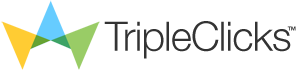Account created
You're now a TripleClicks member! Now is a great time to get some ZCredits, which are used to bid on Pricebenders auctions, play Eager Zebra games and more!
Continue to TripleClicks Get ZCredits Now!Get some ZCredits now!
What are ZCredits? They're used for bidding in Pricebenders™ auctions, playing Eager Zebra™ games, downloading TC Music, listing stuff you no longer need for sale at TripleClicks, and more! Learn more about ZCredits.
Billing Info
Payment Info
50 ZCredits are now in your account--ready for you to use! We've also dispatched a quick order confirmation email to you. Thank you!
CONTINUE TO TRIPLECLICKS